Welcome to the world of Scratch! This tutorial will guide you through creating your very first animation. Scratch is a visual programming language designed especially for young learners to create interactive stories, games, and animations. Let’s get started with a simple animation project.
Tutorial Overview
Objective: Create a basic animation where a character moves across the screen and says “Hello!”
We are going to create the following project:
Key Concepts:
- Adding a Sprite
- Moving a Sprite
- Adding Speech to a Sprite
- Using the “Forever” Loop
Step-by-Step Guide
1. Adding a Sprite
- Step 1: Go to Scratch and click on “Create” to start a new project.
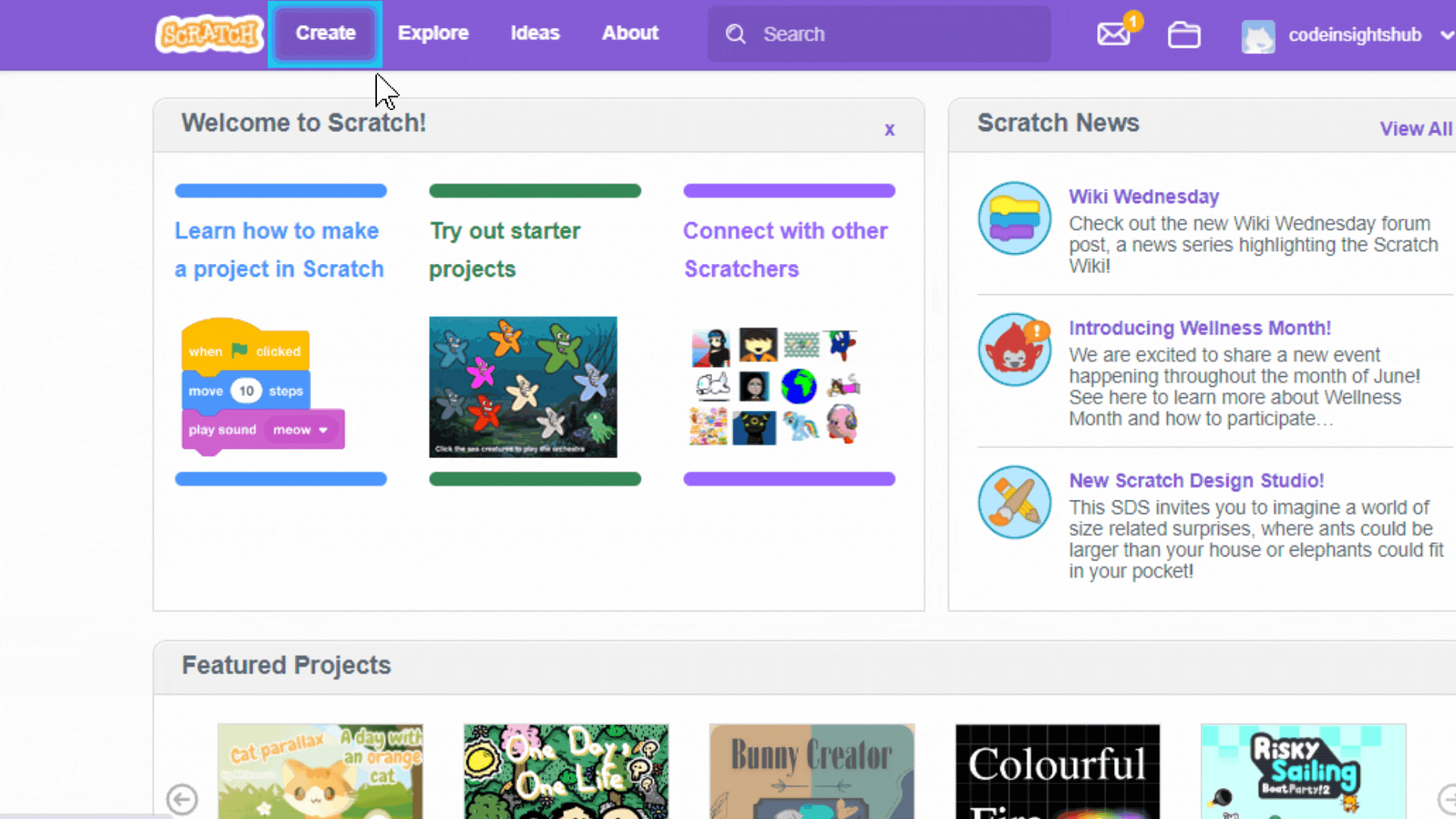
- Step 2: Click on the “Choose a Sprite from library” button at the bottom right corner.
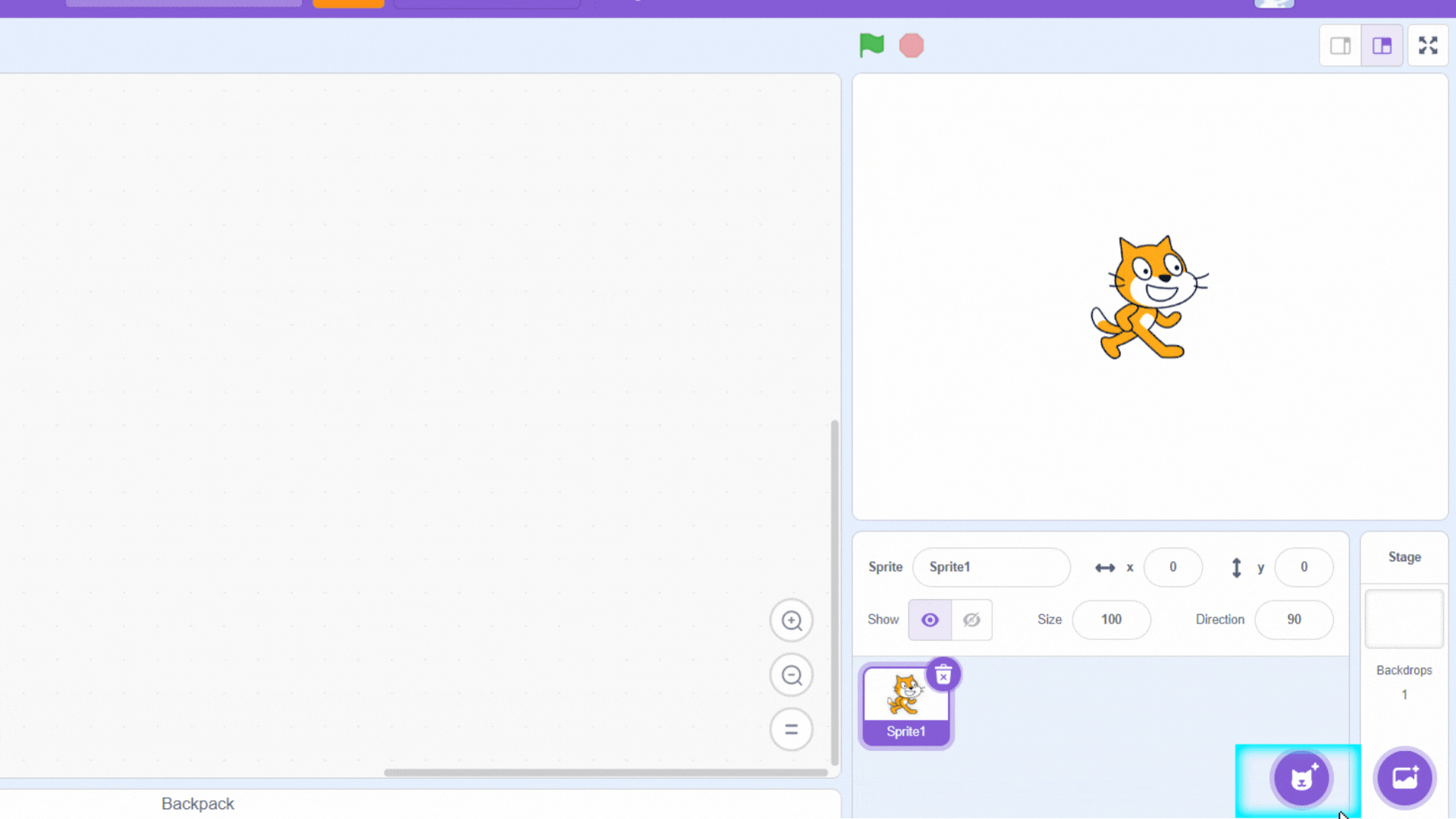
- Step 3: Select a sprite (character) from the library. For this tutorial, let’s use the “Cat” sprite.
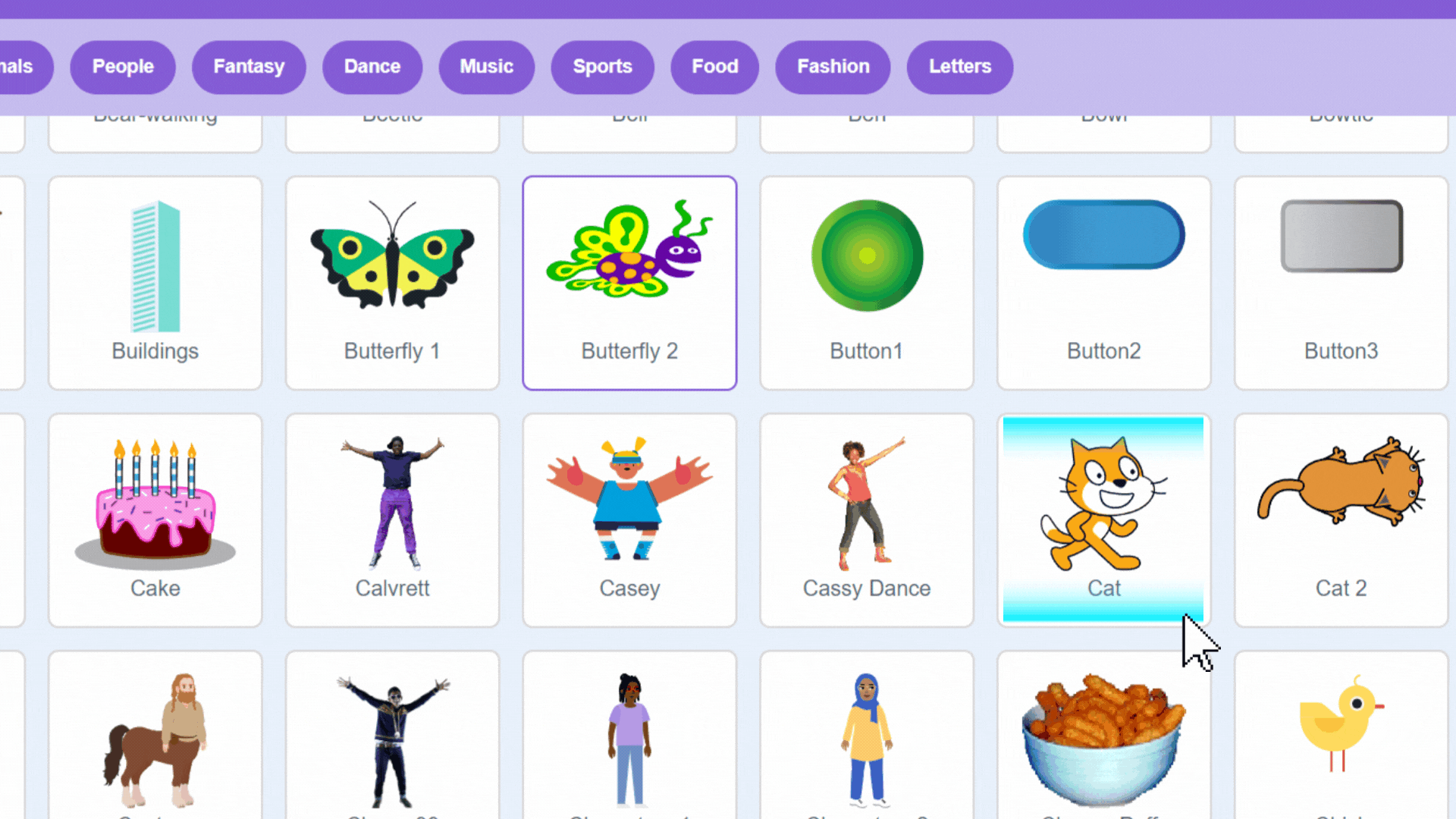
2. Moving a Sprite
- Step 1: Click on the “Events” category in the code blocks section and drag the “when green flag clicked” block to the coding area.
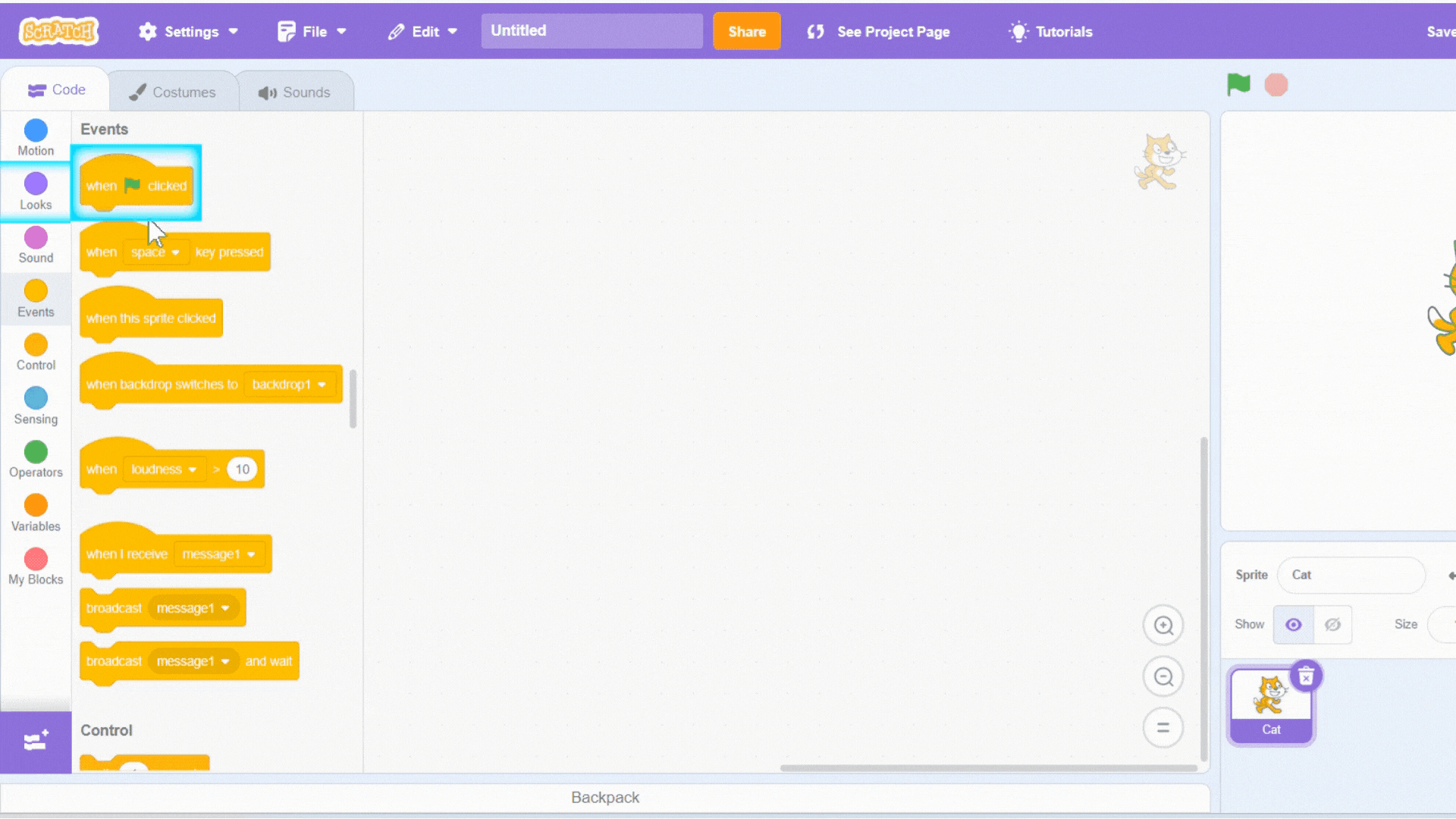
- Step 2: Click on the “Motion” category and drag the “move 10 steps” block underneath the “when green flag clicked” block.
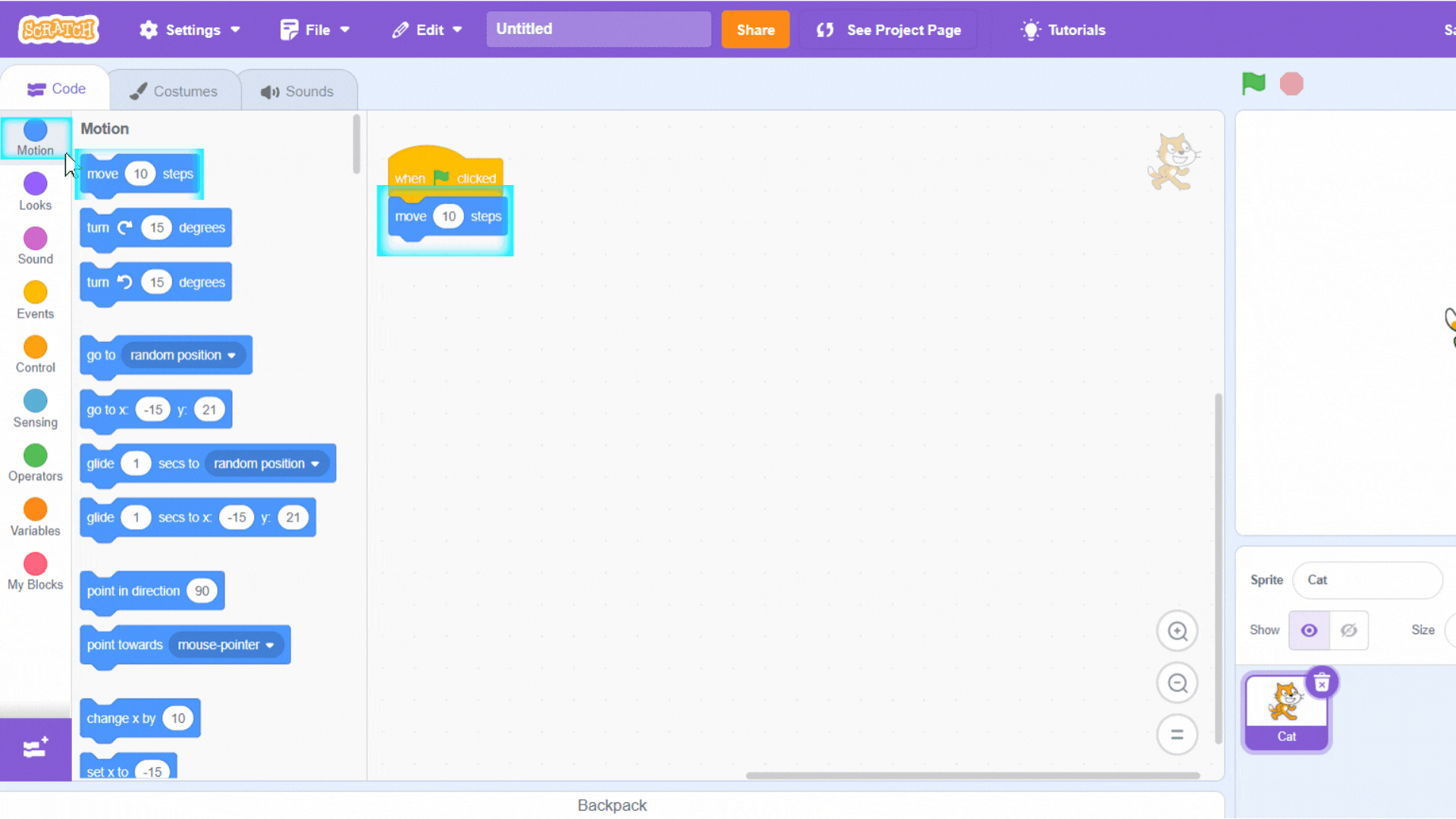
3. Adding Speech to a Sprite
- Step 1: Click on the “Looks” category and drag the “say Hello! for 2 seconds” block underneath the “move 10 steps” block.
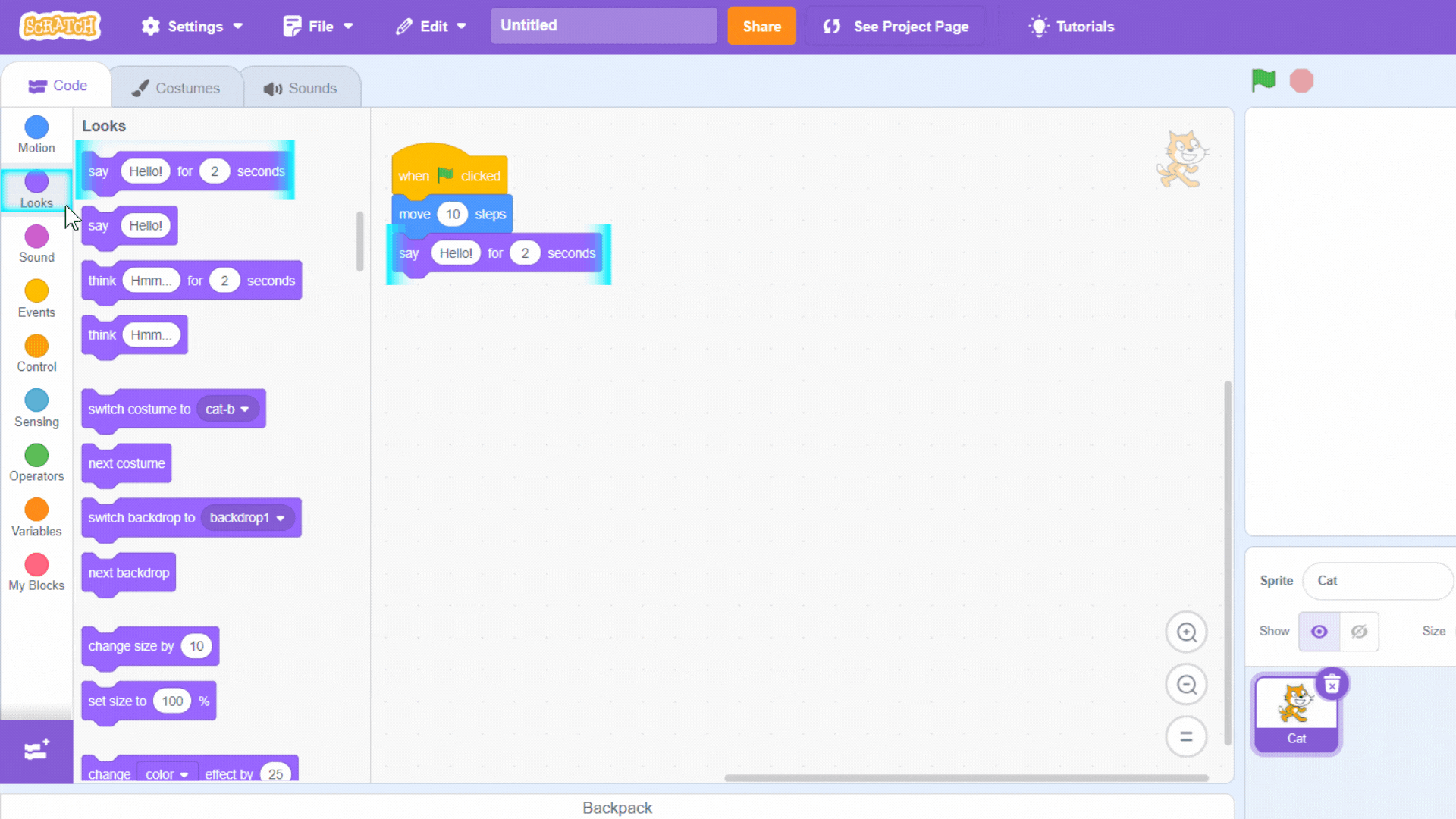
- Step 2: Change the text in the “say” block to “Hello!”.
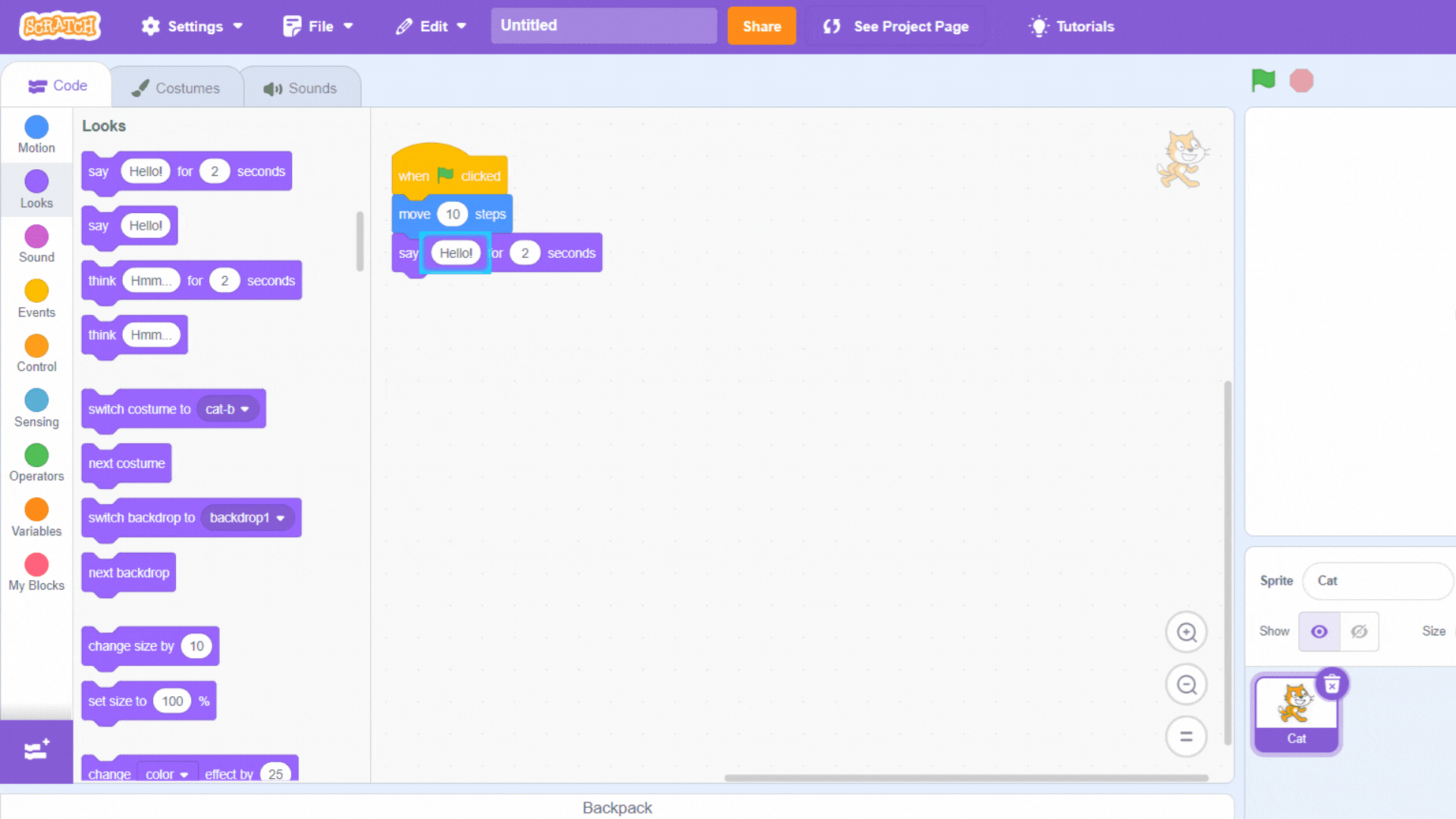
4. Using the “Forever” Loop
- Step 1: Click on the “Control” category and drag the “forever” block to the coding area.
- Step 2: Place the “move 10 steps” block and “say Hello!” block inside the “forever” loop.
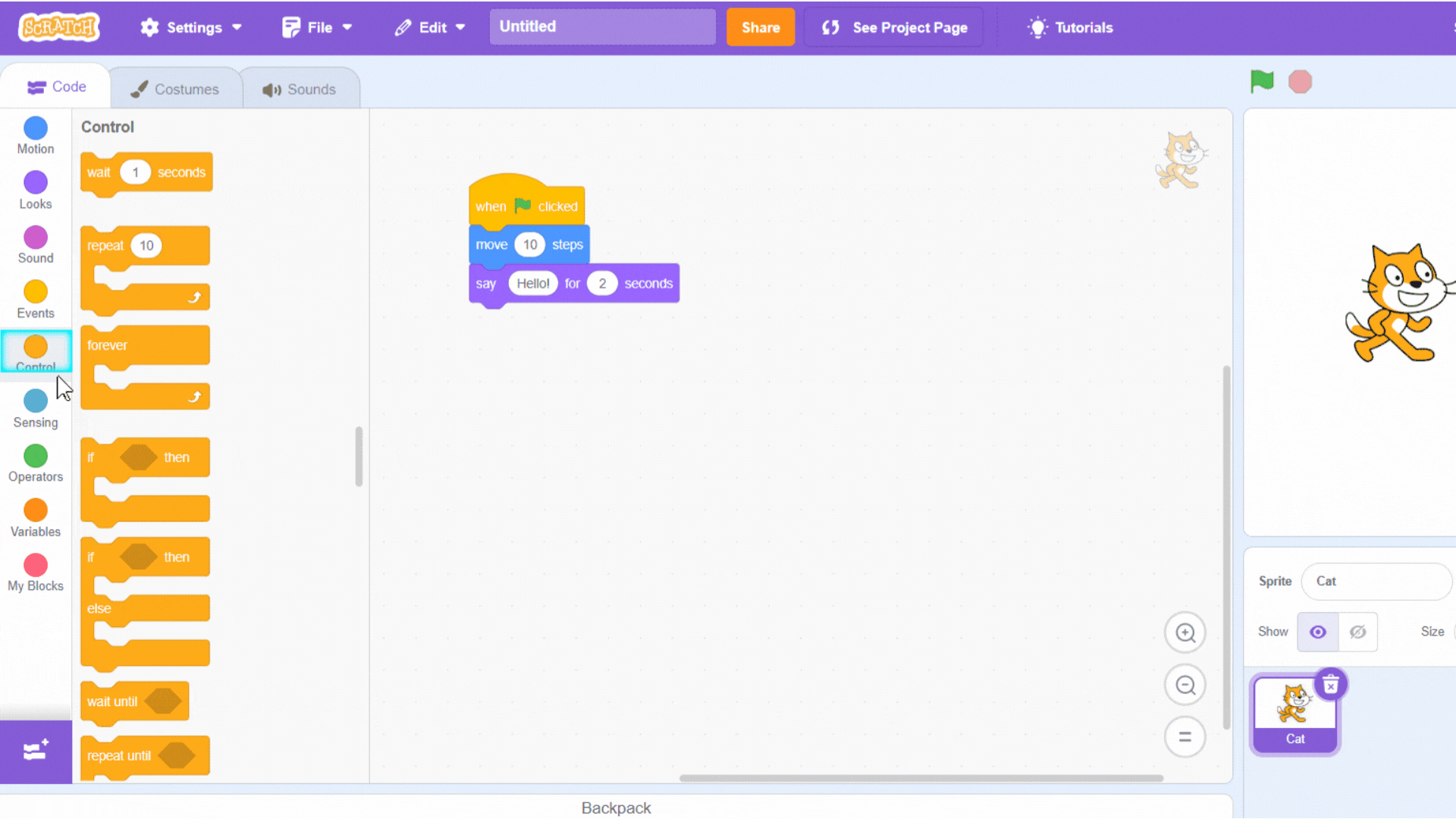
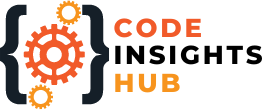

Great